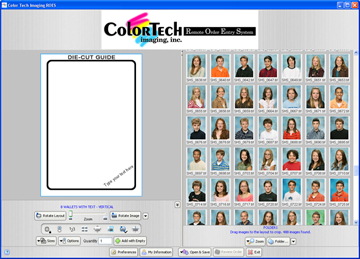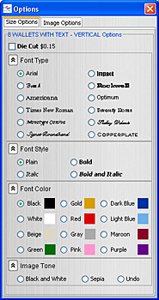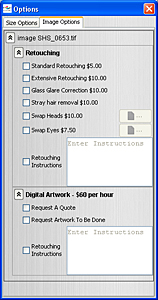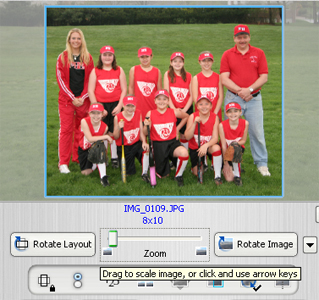REQUIREMENTS: You should have a minimum 500MHz speed processor with 256MB RAM and the latest Java Runtime. If Java is not detected, it will be downloaded as part of the installation process.
Any Java capable system can be used, so Apple OS X 10.3 or higher, Linux, and all current versions of Windows will support the application.
Java is available from Sun in Windows or Mac OS X formats.
Be sure to maintain enough free drive space to build, save, and retain order files.
INSTALLING:
-
When you click the download link the ROES system will check to see if you have the required version of Java installed on your computer. If you don't, it will download it. When prompted, click YES to install Java. It's a large download and only happens the first time you run the application.
When it is downloaded the Welcome dialog will appear. Click on the NEXT button. This will bring up the Java Licensing Agreement.
Click the YES button to proceed.
It will prompt you to choose where to install Java, offering a default path.
Click the NEXT button or select a path and click NEXT. The next prompt is for which browser should be the default.
Select the browser you intend to use and click the NEXT button. The necessary Java components will be installed.
- The ColorTech ROES application will launch.
Whenever the application is launched, it verifies that you have the latest version. If you don't, it will download it. Since this is the first time, it will need to download it. It is fairly small and should download quickly.
When the application has been downloaded it will request unrestricted access to your computer and ask you if you want to allow the application to run.
Unrestricted access means that the application will be able to read and write files to your computer. It is necessary for the application to read your image files and save your preferences, so click on the Start button to launch the application.
When asked if you would like to create shortcuts to the application. Click YES.
From then on, you can simply double click on a shortcut to launch the application.
- Call ColorTech at 412-782-2233 and we will give you an account number to enter into the My Information window.
- You are ready to begin!